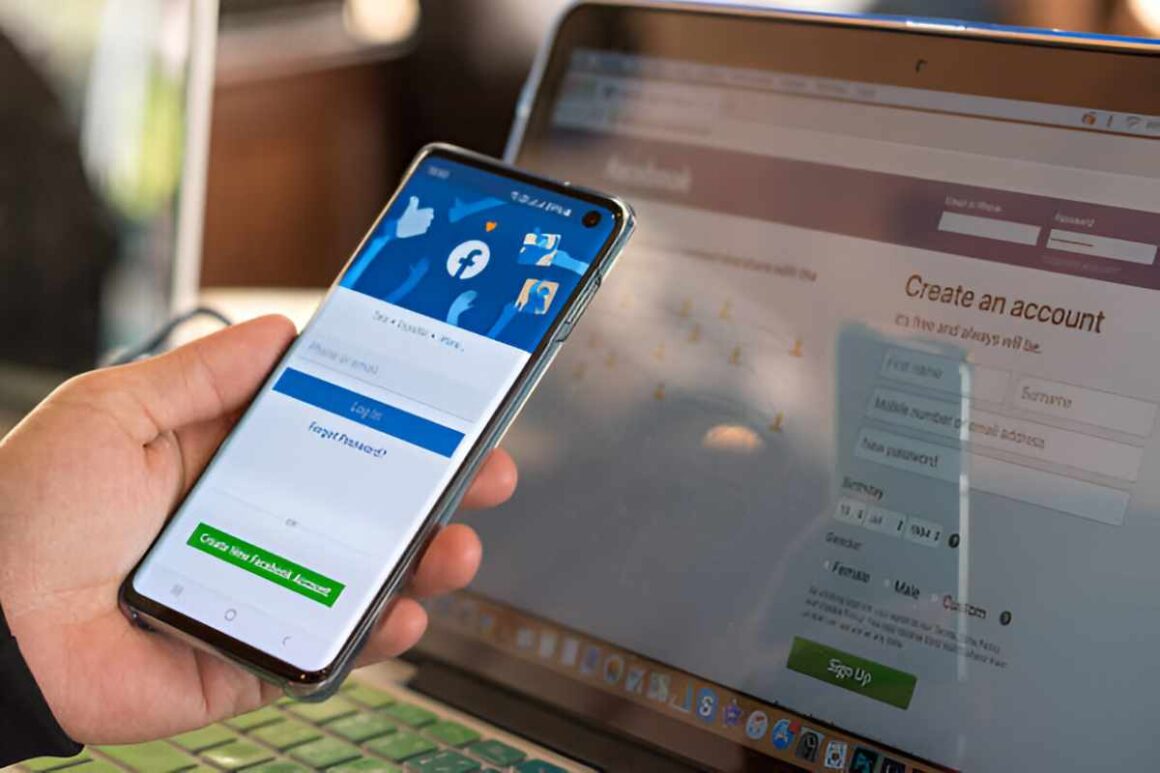Table of Contents
Introduction
Steps to Delete Your Facebook – Once and for all Facebook users, the account can permanently delete their accounts by following the following steps: press the bottom arrow next to the question mark at the top of the browser users or press the menu code (☰) for app users.
Click on Settings in the drop-down menu for browser users, click settings and privacy and settings option for app users. Click on your Facebook Information, then press account ownership and control for app users.
Press deactivation and delete. Choose to permanently delete the account and then press continue to delete the account.
Facebook will alert the user of the consequences of deleting the account, and the user can back up their information. Click delete Account.
Enter in your password when requested, and press Continue. A final alert will be sent, and you can take 30 days to retrieve the account before deleting it altogether. Click delete Account.
Here are the Steps to Delete Your Facebook
Via Website
Before deleting the account permanently via your browser, you must first take two steps: download account data by following the following steps:
- Press the bottom arrow in the corner of the page at the top.
- Click Settings in the drop-down settings and privacy menu.
- Click on your Facebook Information.
- Select the option to download a copy of your Facebook data, and then choose the information the user wants to download.
- Click create the file, and this process may take time. An email notification will be sent that leads the user to the page to upload a copy of his information to Facebook.
- Click on the available Copies option and then click Download.
- Enter your Password and then press Submit.
- Unlink applications to the account by following the following steps: repeat the first two steps of data download instructions before deleting.
- Click on apps and websites on the side menu. Choose the app to be removed and then press Remove.
Via App
You must first take two steps before deleting the account once and for all using android or iPhone devices: download operating account data by following the following steps:
- Click on the menu code (☰), then press settings and privacy and settings. Find your Facebook Information option.
- Click on the option to download a copy of your information on Facebook (Download your data), and then choose the knowledge that the user wants to download.
- Click create the file, and this process may take time. An email notification that will lead the user to a Facebook page will be sent back to download a replica of the Facebook data.
- Click on the available Copies option and then click Download. Enter your Password and then press Submit. Unlink applications to the account by following the following steps: Click on the menu code (☰), then press settings and privacy and settings.
- Click on apps and websites and then click on a logged-in with Facebook. Choose the app to be removed and then press Remove.